With the arrival of storage services in the cloud, other services “rudimentary” lost importance. However, and for those who need to be always available information (especially when they are large files), nothing better than to share a folder on the network and access it via LAN.
Today we teach how they can share a Windows folder and access it via Android.

Sharing a folder Windows on the network is something quite simple. Access it via Android is even simpler and faster.
How to share a folder in Windows?
To get started create a folder with any name . Then with the right-click , select the folder and choose the option Properties .
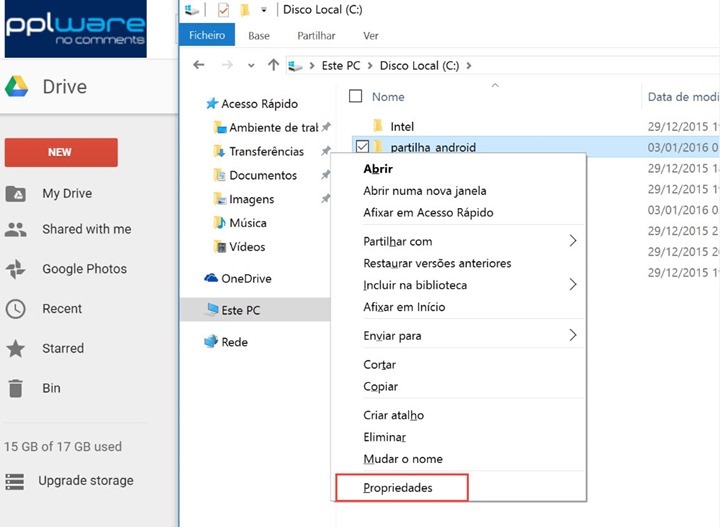
Then we go to the Share and then later carry Share …
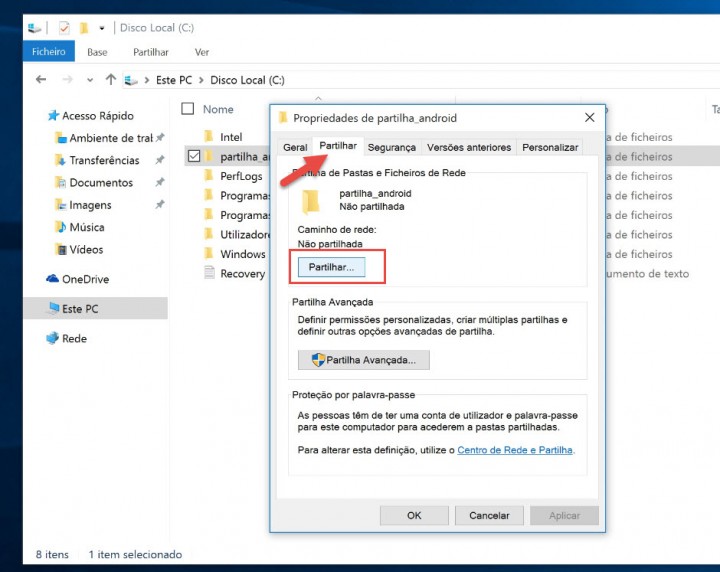
The next step is to choose a local user’s system and define the type of permissions. You can set read-only or read-write. After choosing the user must press Share
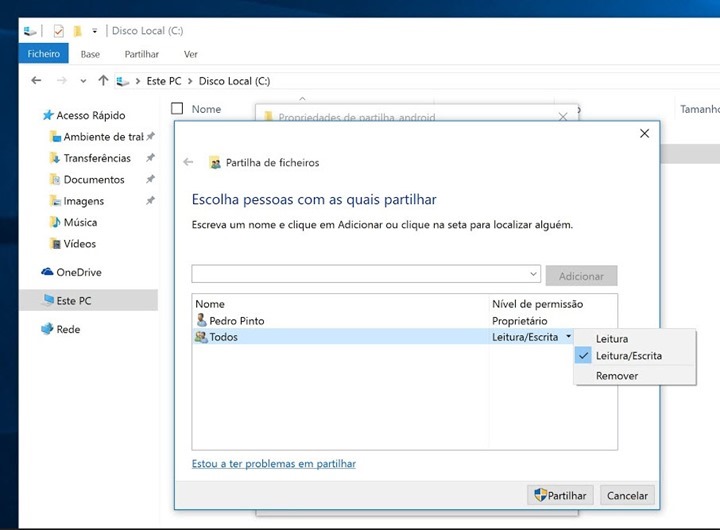
Android Settings
From the Android side we install the ES File Explorer application, or other file browser that supports “network sharing”. After installing the app choose the side menu LAN and carry the icon shown in the following image (by clicking on the app icon will seek all shares on the same network.
If users wish can also manually specify the server name and share name).
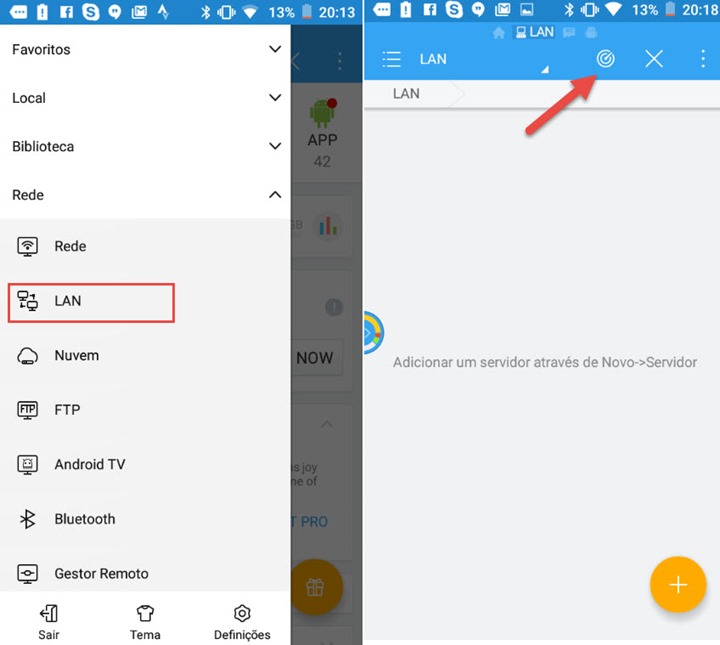
As you can see in our network app found two machines. We will select the 192.168.1.73, which is where we have to share. And it’s done
Note : Instead of sharing for all users is important to indicate or establish, for security reasons, a user to access the sharing
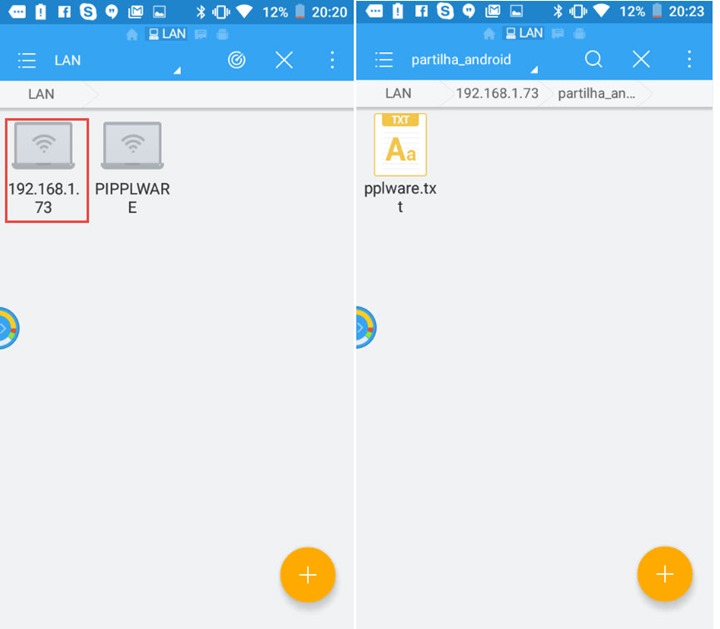
As you saw on the network share content between different systems and devices is something quite simple. Do not forget that should have the equipment connected to the same network. Good settings!
No comments:
Post a Comment