They have us come to the Office many requests for help from people who know how to recover your Android devices and your main problem is the same contacts you have saved. Here, notoriously, there is a flaw in the use of resources that are available.
So for all those who can not use the synchronization of contacts with the account of Google, more specifically with the Contacts function that exists in Gmail, we’ll now teach you everything step by step.
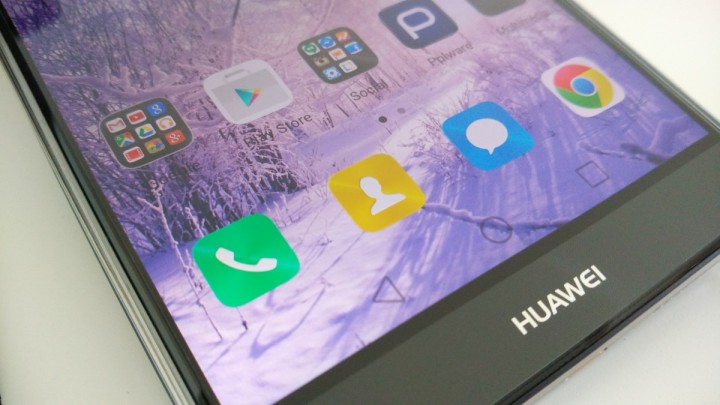
I bought a new smartphone, place your Google account, put the SIM card and realizes that part of your contacts do not appear in the contact list. Or you lost your old smartphone and with it all your contacts …
These are two of the stories that come to us repeatedly, either through our Office, be it through our friends and hence the importance of this Article.
Google is fantastic with regard to synchronization of all its services. Take a photo with your smartphone, comes to PC and already can see in the Google Photos service. Mark an event in your calendar via Chrome, open the calendar on Android and there is the highlighted event and the same can pass with your contacts.
Manage contacts through Google Contacts
If you see your Gmail in the browser can see that in the upper left corner below the word Google, has written “Gmail” with an arrow indicates that there is a window selection. By clicking the arrow arise options Gmail, Contacts and Tasks. You should select Contacts .
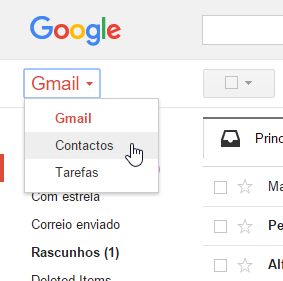
Then comes a new tab where are inclusive of all your contacts which are attached to your Gmail account. Many of these contacts may be complete with phone number associated with the email but possibly as many have only the e-mail and many other contacts you have on your phone does not even appear in the list.
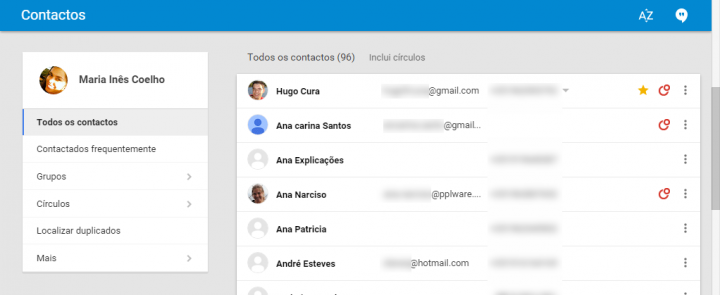
First you must complete all your existing contacts. Check you have the telephone contacts them, other email contacts and add them. You can also associate a photo to each contact, as well as other additional information such as address, for example.
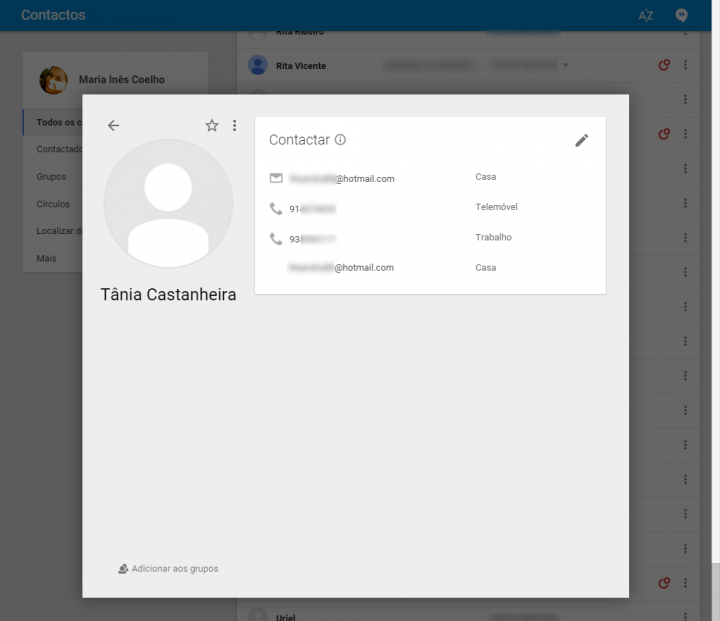
It is also possible to have multiple contacts at one separate person, and Google will help you to to group them. Just in the left side of the menu select Find Duplicate . can group contacts one by one, or group all at once.

Then, quickly, you can still add new contacts , then adding all the information you have available.
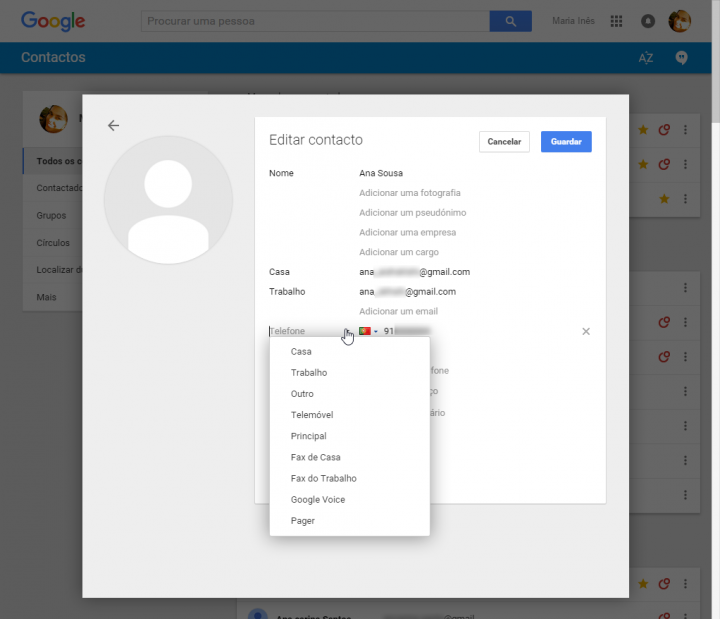
Manage contacts through the Android
In the smartphone is likely to have multiple contacts associated only to the SIM card, only to Google account, or just stored on the smartphone itself. Then it loses smartphone if he malfunction or change of equipment, it is natural that some contacts are “lost” along the way.
Have all contacts associated with your Google account is essential!
Open your contacts application on Android and go to the application settings menu. Then select Import / Export , then select to download from the contacts. Select the contacts you want to import, and finally, the location where the want, which should, first, be your primary Google account.
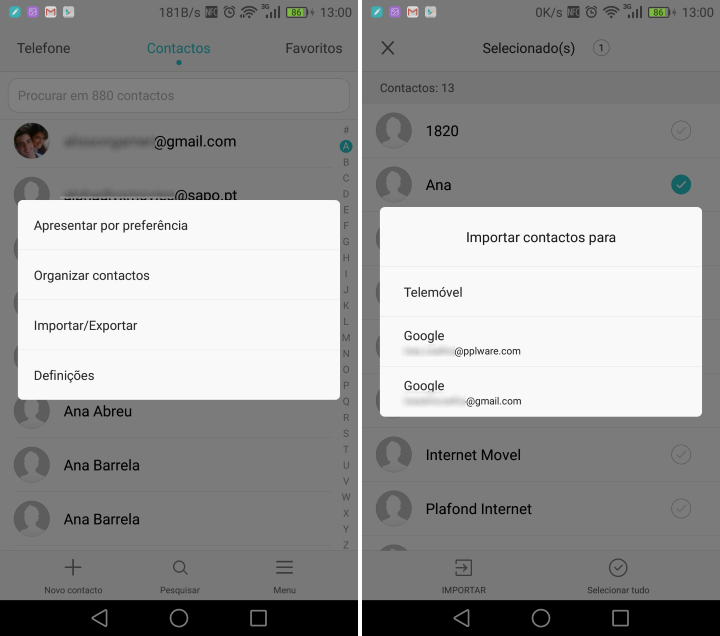
Through the contacts application, you can do many of the actions you have available online, as previously explained.
The process of synchronizing contacts and keep them well-managed can be a little slow the first time you do, but then only have to keep always synchronized and pay attention where ever writes a new contact.
So the excuses for not having at hand are over-your contacts even when the smartphone crashes!
No comments:
Post a Comment