One of the features that distinguishes the Apple ecosystem from other systems is the ease with which the devices “talk” to each other. It’s easy, no barriers and, rarely, the user finds himself in trouble. Not so when we try to connect an Android device to a Mac, for example, there is to be put “in different languages systems” to communicate. Imagine you want to use your Android connected by USB cable to provide Internet to your Mac? Ui … is the torments of the cable!
Whether or not! There is always around to give and, thanks to a third-party driver, the HoRNDIS, it is possible this communication. Let’s see how we can use this feature to put a Android to “talk” to a Mac.

HoRNDIS is a driver for OS X, which supports from the OS X 10.6.8 Snow Leopard until 10:10 Yosemite. This driver uses a Microsoft proprietary protocol, more specifically, the RNDIS protocol, which is the only native protocol supported by Android. Once installed on your Mac, the driver allows Android device maintains a USB connection for Mac, allowing Android to provide, for example, the Internet Mac
Step One:.

Download software HoRNDIS that you must install on your Mac. This should not give any problems installing.
Step:
With the software HoRNDIS installed must now restart your Mac This is important for OS X, at startup, load the driver you just installed. .
Step:
Your Android device should now be connected to the Mac via a USB cable and turned on the Share USB option . This should be at Settings group Wireless & networks and Internet Sharing . Inside is the Share USB .
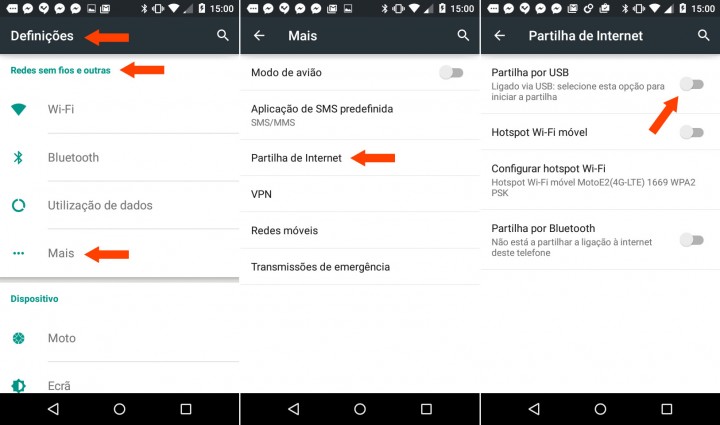
At this point, the Mac already detected the Android device . Now let’s see if it works correctly
Step Four:.
Turn off the wireless from your Mac and make sure that you have the Android on Wireless
. Step Five:
To make sure that everything is correct in the Network preference pane in the Mac, you have to figure there, the green, our Android device. As is in the image below.
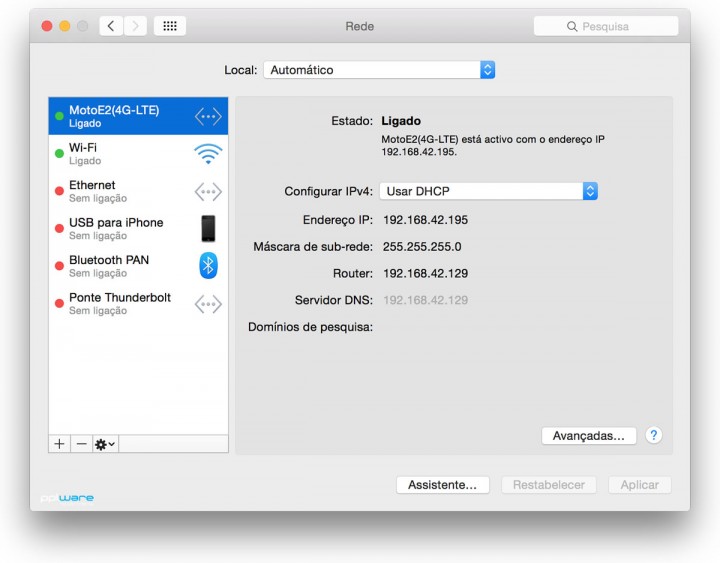
So we are sure that this feature works correctly. This type of connection provides us an advantage especially as compared to other types of connections, that use a first-class support in the firmware of the phone. That means very clearly that when we use this feature instead of using, for example, Wi-Fi, use a faster and more stable connection.
We tested it worked, we know how to get more out our Android connected by USB to your Mac, now leave room for your questions.
No comments:
Post a Comment