Blackberry has won many users after the release of its BB10 operating system. A price reduction of its smartphones help, but one of the biggest complaints is the lack of apps for the former RIM devices, because developers tend to give preference to iOS and Android. But did you know that you can install Android applications on Blackberry 10?
The process can be performed using a technique called ‘sideloading’, that is to install files on a device using the file’s original app via computer using a USB cable. See below how to install Android apps on your BlackBerry 10 using a Windows or Mac computer via Google Chrome.
Step 1. Do an internet search for Android application you want, in the format. BAR. For this tutorial, we will use the site BB10bars.
site BB10 Bar is a good choice for finding Android apps (Photo: Playback)
Step 2
. Choose any application and click the option. ‘Bar file download’.
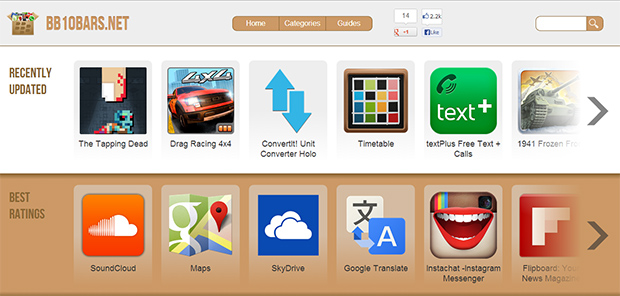 Download the app format. BAR (Photo: Playback)
Download the app format. BAR (Photo: Playback)
Step 3. Install the extension PlayBook App Manager for Chrome. Click the ‘Free +’ to add to the browser.
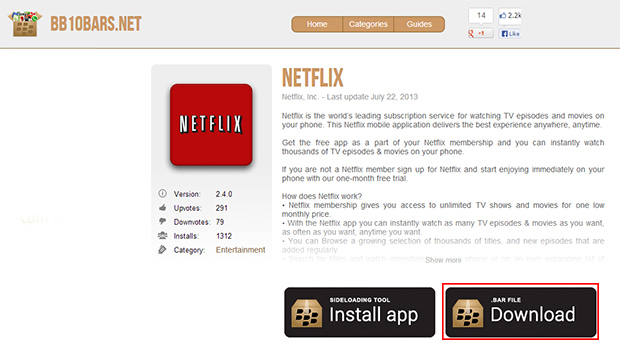 Download the extension in the Chrome Web Store (Photo: Playback)
Download the extension in the Chrome Web Store (Photo: Playback)
Step 4. Enable ‘Developer Mode’ in BB10 device. Open the settings menu, go to ‘Security and Privacy’, then in ‘Developer Mode’.
Enable Developer Mode settings (Photo: Playback / BerryReview)
Step 5. Turn the key to activate. The system will prompt you for a password to access your device remotely or by third-party apps. Select the password you want.
Step 6. Note the IP address that appears on the screen of the ‘Developer Mode’.
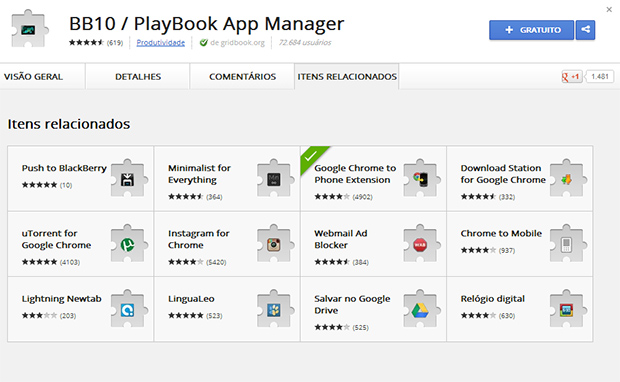 Be sure to note the IP of your machine (Photo: Playback / BerryReview)
Be sure to note the IP of your machine (Photo: Playback / BerryReview)
Step 7. Connect your device to your computer using a USB cable open Google Chrome. If the first time you connect your smartphone to PC, wait until all drivers are installed before proceeding to step 8.
Step 8. In Chrome, type https:// in the address bar followed by your IP. If you see any warning about the security certificate for the site, skip. The page will load and ask for the password you set in step 5. Type your password and click ‘Log in’.
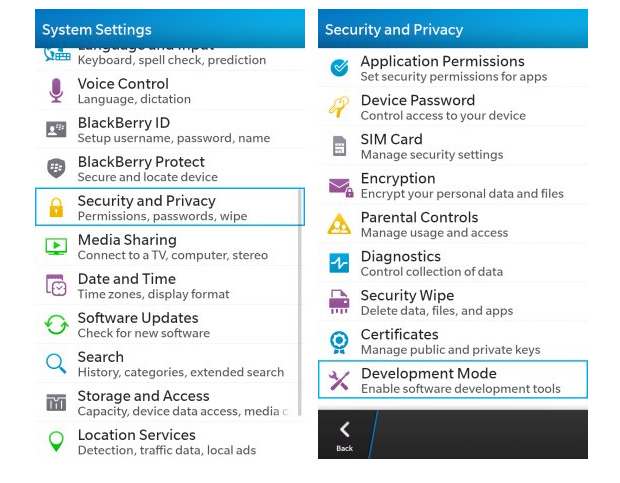 Enter your password to enable the extension (Photo: Playback / BerryReview)
Enter your password to enable the extension (Photo: Playback / BerryReview)
Step 9. On the next screen, click on ‘Install Apps’ and choose the file. BAR that you downloaded in step 2.
To install, click the button marked in red (Photo: Playback / BerryReview)
Step 10. The PlayBook App Manager displays a progress bar and then display the apps that were installed successfully.
A few seconds later, the app is already installed (Photo: Playback / BerryReview)
Ready! Now you can enjoy various applications on your BB10 without waiting for developers deem attention to the platform. Just follow these steps and install any Android application available online in. BAR.
No comments:
Post a Comment