With smartphones to accompany us on a day-to-day it is natural that we begin to use for tasks that are not its core. It is this concept of adaptability that make them excellent companions and supplements.
A feature that many need and we do not always realize is the video recording of what is being done on the smartphone. Fortunately this is a simple process on Android. Here’s how!

Android does not have a built-in function so that we can record the screen and share with the rest of the world what we do or we are experiencing. But not lacking in the Play Store options to do so.
Today we will explain how they can record the screen using a simple YouTube app launched for direct access to its Gaming service. It is an extra that many do not even know who is present and can be used.
How to record a screencast with YouTube Gaming
The first logical step to begin this process is the installation of the application YouTube Gaming, if you do not already have in your Android.
After that you only need to access the options of your account. This is done with a touch on the Google account picture. The option that want to access is Go live .
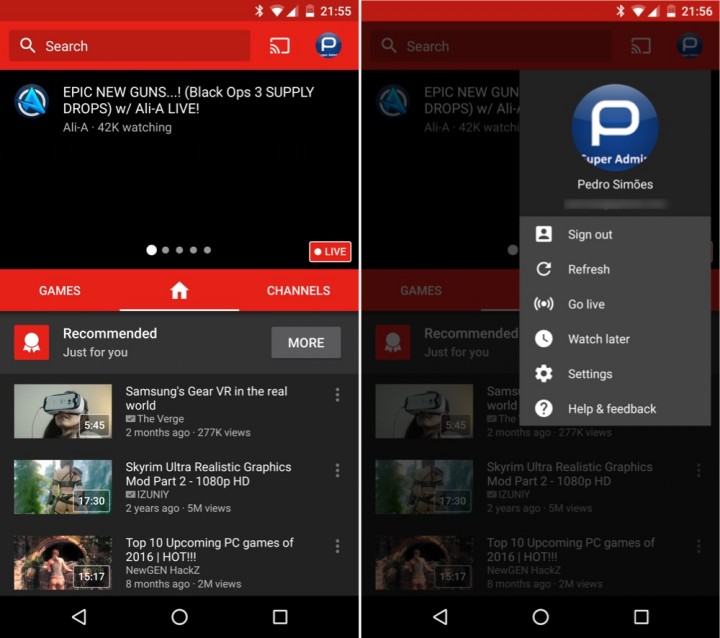
The application will explain to serves this option, showing you that can record games to publish in real time or for later publication. The trick here lies in the application of choice will want to record.
The second option lets you choose what type of recording you want to accomplish (real time or after publication). You can also choose the video format to be recorded (HD 720P or 480P SD). There is also the possibility of seeing the recording time they have available, together with the free space on the phone.
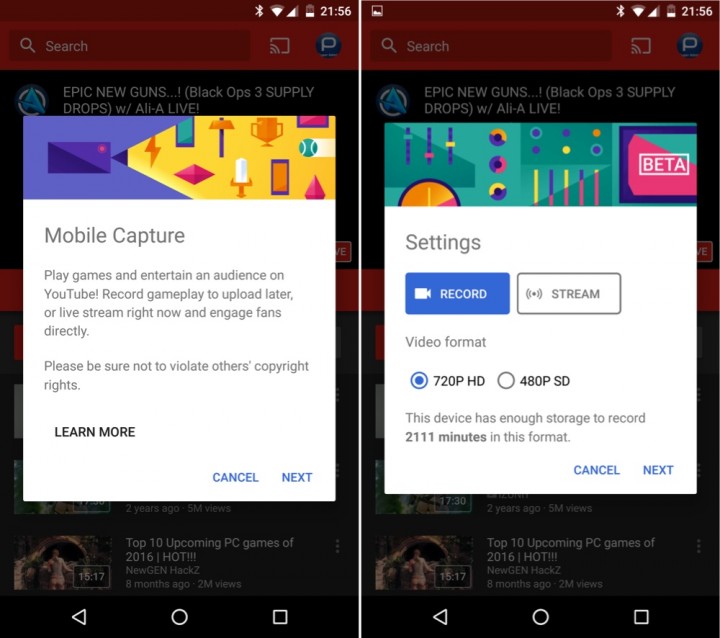
In step following may receive some important advice. Remember that everything that appears on the screen will be recorded from personal messages passwords. It is also important to bear in mind that the audio can be recorded. There is an option later to disable.
The next step is to choose the application you want to open to record your video. The list is not restricted to the games and shows all the applications installed on the device.
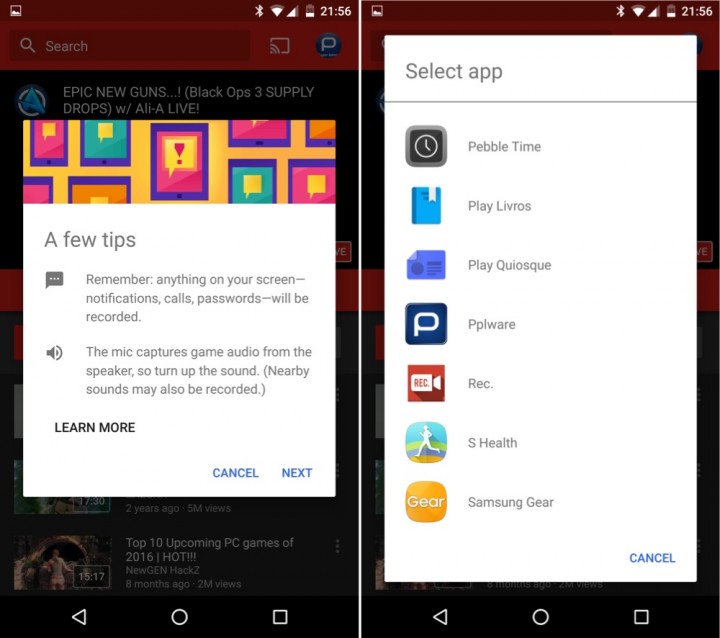
Next is shown an alert that warns that YouTube Gaming application will begin to capture all that appears on the screen.
on the next screen the chosen application will already be present, but with a layer of management overlap recording. There can control if they want your image to be recorded, if there will be sound collection and your image in the bottom left corner. To record only have to press the button which is on the upper left corner.
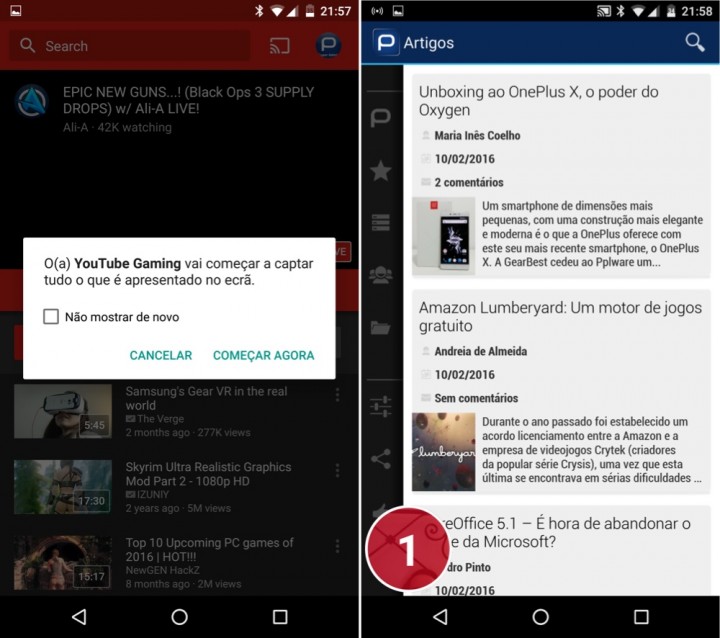
the recording will take place during the time understand and can be full interaction with the screen and can also be closed the application itself. In this case, Android will show its main screen and all activities they conduct.
To stop recording just need to upload your image, which is always above all other elements, in order to come again the recording controls. Return to press the record and stop this button.
After you congratulate the recording made, they are sent to the video editing area. The trick to withdraw the video is here.
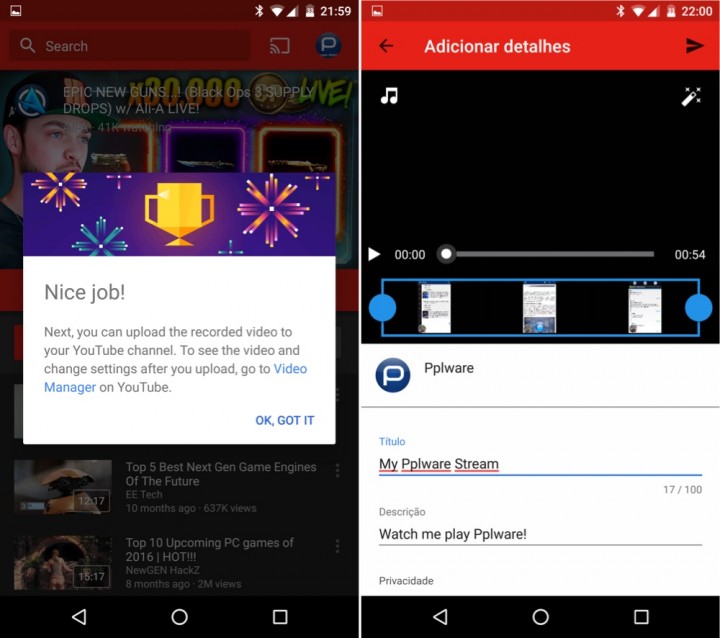
Normally the YouTube Gaming application will want to submit the video to your YouTube account, but can simply press the button to move to prevent this from happening.
the video is saved to the Android images folder and can thus be copied or shared with their discretion. Will also be able to find it in the photo application or from the Google Photos site, if they have enabled sync.
You see a simple video we made during testing with this application and with this simple method Screen Recording (screencast) of an Android.
There are many other offers on the Play Store, as we said before, even ye have showed in a previous article. This is another, using an application of Google and tailored perfectly for Android.
The question for many will be how they can do on iOS. In fact there is a different, more “physical”, using the iOS 8 and OS X Yosemite, and that you have also explained before. Test it if they were curious!
No comments:
Post a Comment