Android is a comprehensive operating system and packed with features, many of them unknown to most users. Did you know that you can have access to the programmer options?
You can, and you will find a world of options that did not have access before.
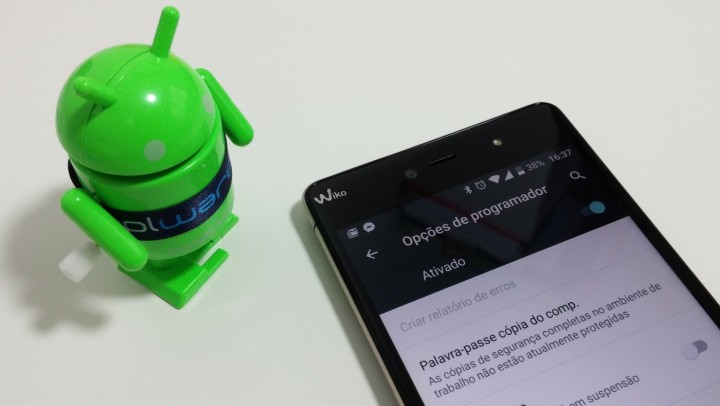
1. Access the programmer options
First of all it is necessary to activate the Scheduler options. To do this, you must go to Android Settings and open “About phone”. There should find the “Number of Compilation” or “Version number”, depending on the devices, and give some straight clicks on it until there is a message that is already a programmer.
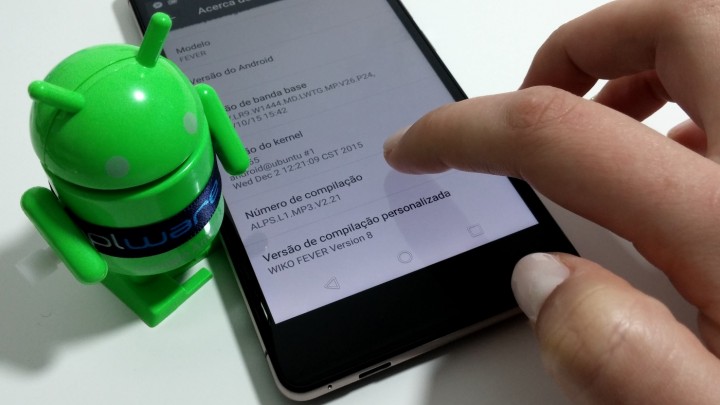
You should now be back and, in the Settings menu, already appears “Programmer Options”, and then the various new options that had never contacted.
2. Always keep the active screen
If you need the smartphone remains with the always on screen, without being limited by the time the system imposes, then you can activate this option as a programmer. The screen stays on even when placing the smartphone charging.
But be careful! Do not forget to turn off the screen in order to use. Just a touch on common Power button.
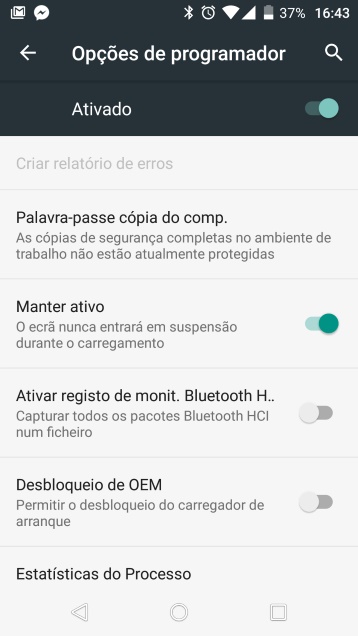
3. Presenting ringtones
Want to have a full sense of where you are playing, or want to show someone in a more detailed way some detail of your smartphone, then you can enable the programmer Options a small point which is active in the place where you touch the screen.
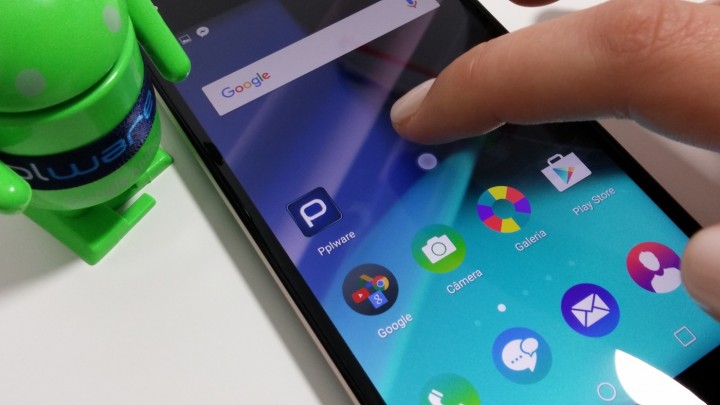
4. Find the pointer
With this option it is possible to accurately measure the touch and the coordinates where slid your finger on the screen. Touching the screen and make a move, there’s a slight trace your route and the information is shown on a bar next to the top side.
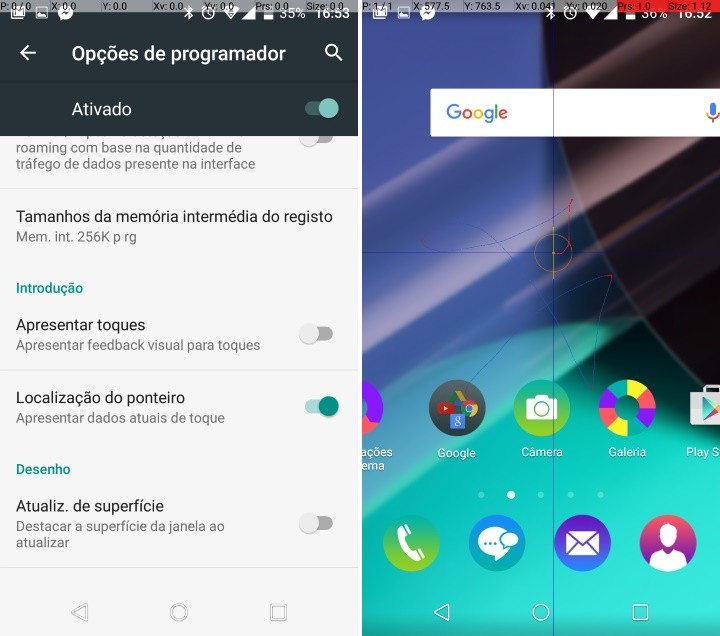
5. Enable USB debugging
There are some applications that suggest the activation of USB debugging one of the most used and known to Android users, allowing computer software to communicate with the USB smartphone .
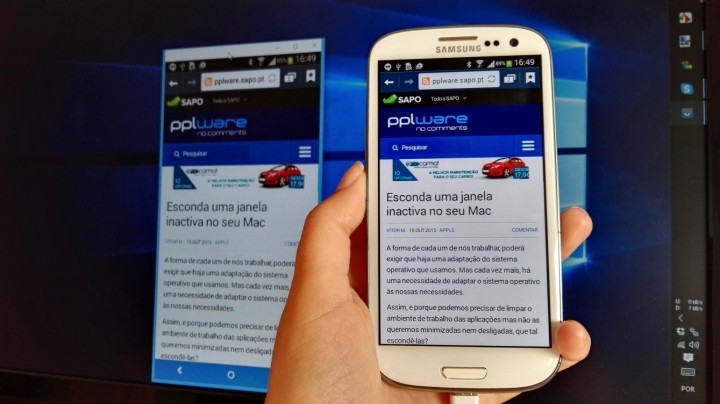
You can see here a practical example of the USB debugging utility.
6. Limiting applications in the background
With this option you can start to select the amount of applications that can remain in the background active. If, for example, enable the “No background processes”, to run an application, open another or out of it, it is closed
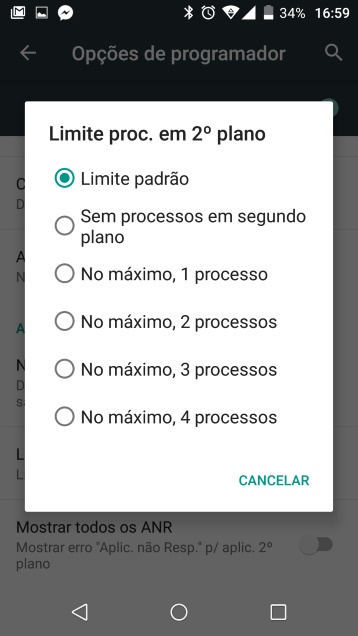
7. Show CPU usage
If you choose to enable this option, will come to you the information on CPU usage, a list which shows all active processes depending on the CPU instantly.
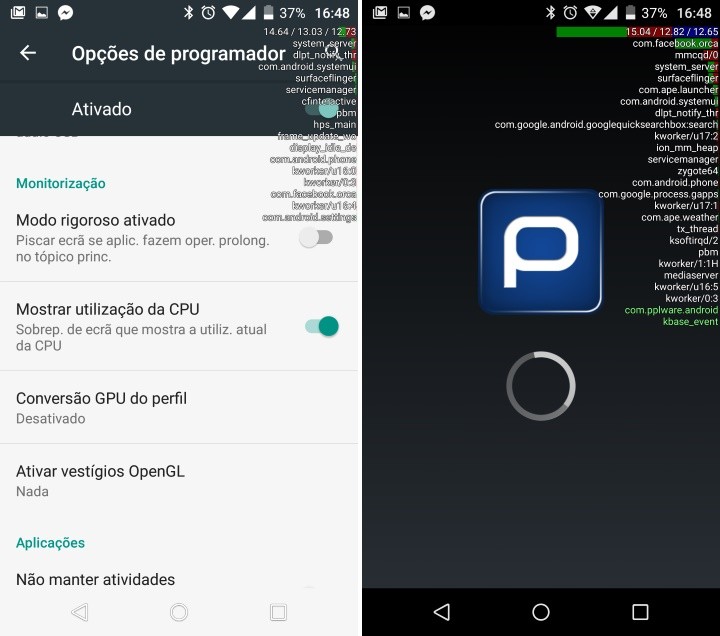
These are just some examples of the Programmer options that you can access on your Android, but there are many more to explore.
No comments:
Post a Comment