The one that Android is mobile operating system has been able to adapt to its users, giving them, from version to version, what we seek and what makes them miss. New features arise in a sustained manner and always make Android better and more usable.
A feature that can be used that allows the user to define which applications perform certain tasks and which are associated with opening of certain types of files or links.
But what if the user wishes to change the application or if you have cheated? It is simple to change this setting, just know where to change! And we explained that today.

Have you noticed for sure that whenever they open a new type of file on your Android or when accessing a new type of link a message that asks you to choose the application that you want to access the file or open the link is shown.
This window shows the applications that the Android system recognizes as being able to treat them, but only the user choose which you want to use, and only once or permanently.
Whenever the option is permanently does not turn to be shown and shall be used whenever the user to repeat the access to such files or links.
But what if the user wishes change application? Or if the user in the rush to access it chose the permanent option, as can reverse?
The answer to this question is simple, but not easy to find. This option exists in Android, but is associated with each of the applications, not being unified.
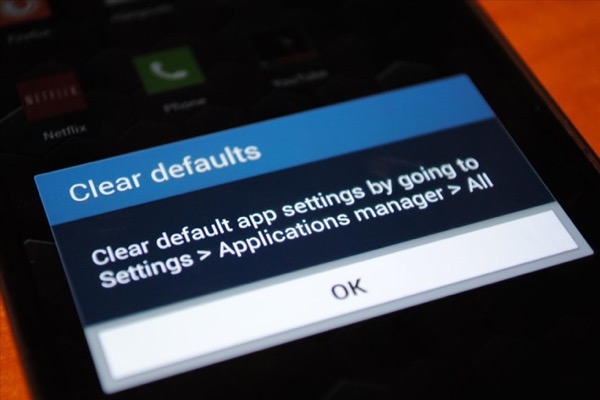
How to remove settings actions
The first step they should take to access these settings is to identify which application was chosen and must be changed.
This identification can be made simplest form, the user simply open a file or access a link of the desired type. The application that is opened is want it to change.
With the application identified only need to access the Settings of Android, it will be in there everything will happen.
Being inside the Settings , the option you should look for is the Applications . This is associated with the device in the settings area.
Within the applications will have access to all applications that are on your Android. Navigate to the tab All , which is at the end, and there will be able to access all the applications installed on Android.
They gain this tab making swipe left and passing Transferred by and Running.
In the list of all applications in the system need only choose who want to change and have identified at the beginning of this process.
then Choose this application and accessing your settings, where they can see a vast array of information on it and on its implementation on Android.
But to remove the associated actions, should seek the Start option for Default and press the button Clear defaults .
Immediately associations of actions that existed relating to this application are removed, leaving the user to return freed to choose what to do and how the application want to do.
From the list of applications presented to choose the desired now and want it to always treat this action or if it’s just because they want it to be used.
not being one of the most visible options, is extremely useful when you want to switch applications. Use it when you want to change the Android browser on the other or if they want to change what application deals with you a specific file type.
And whenever you want to make this change only need to repeat the process explained . hint this without any hindrance or problems
adjust Android to your will, making use of the freedom it gives users, not imposing her rules or limitations
<.! - - -> <- – border-bottom
<-
Filed in category:
->
No comments:
Post a Comment