By default, both the gallery as player Android perform a scan on all system folders, looking for media files to be cataloged by them. If you noticed that his gallery is displaying images in a folder of the system that has nothing to do with your collection of photos, know that there is a way to solve this. Follow this tutorial to learn how to hide unwanted media files.
Step 1. Download and install the app on your Android nomedia;
Step 2
. When running nomedia, find within the app explorer program folder that is having their images displayed against their will. In the example, we search the folder “advert” program GoLauncherEx who was sending his pictures to the gallery;
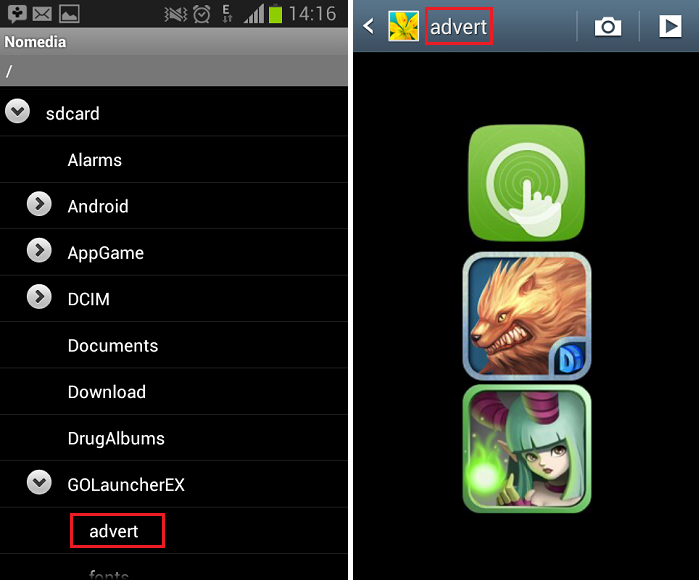 In the nomedia file explorer, find the desired folder on your Android (Photo: Playback / Bittencourt Thiago)
In the nomedia file explorer, find the desired folder on your Android (Photo: Playback / Bittencourt Thiago)
Step 3. When you locate the desired folder, hold your finger on it for a second. You’ll notice that the title it will be red. This means that a hidden file and empty the name. “Nomedia” was created within. Through this file, the gallery will understand that Android should no longer display the images that you do not want;
To prevent images from appearing on your Android, the file”. nomedia “will be created inside the folder (Photo: Playback / Bittencourt Thiago)
Optionally, you can also create the file. “nomedia” using a text editor (like Notepad) and save it in the desired folder. However, the app nomedia is a utility that takes care of this automatically for you.
No comments:
Post a Comment