Those that have used ROMs from CyanogenMod, sure know what we talk about when we refer to the mode Caffeine.
Learn how you can add this function to the quick shortcuts on your smartphone if you have Android 7 Nougat.
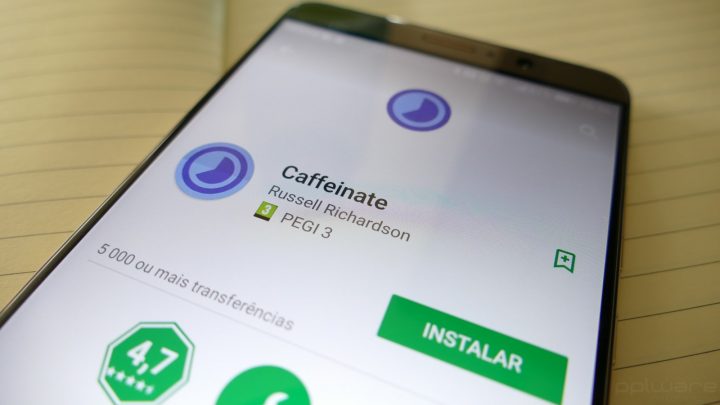
For several years, the ROMs of the CyanogenMod have been recognized by their capacity of personalization and the various functions they possessed and that were not available in the Android Stock. One of these functions, introduced in CM13 and that is not present in the new ROM LineageOS, it is the caffeine.
For those who don’t know, the way the caffeine is a function that allows you to keep the screen constantly turned on during a certain period of time defined by the user. Thus, in any operation that requires that the screen is always on, you don’t need to be playing constantly on the screen or to change the sleep time of the screen.
Although there are several applications that allow an operation identical to this function, the guide that we present today aims to add the shortcut, so caffeine to the shortcut bar fast Android 7, version this that already allows you to add shortcuts to third-party the this bar.
How to add the shortcut, so caffeine to the shortcut bar fast Android 7?
1 – To begin, open the Play Store and install the application Caffeinate.
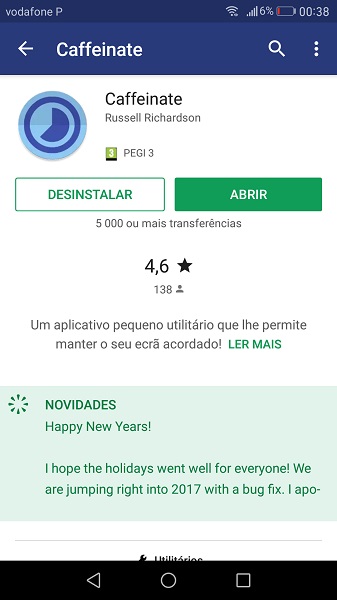
2nd – then open the installed application and click on the three dots in the upper right corner, followed by the option Settings.
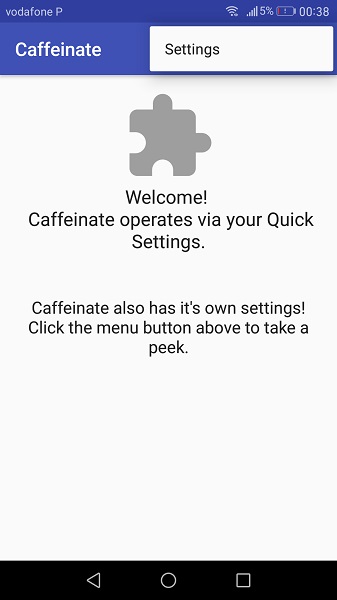
3 – now Select the option Caffeine Tile and enable the Allow screen to dim.
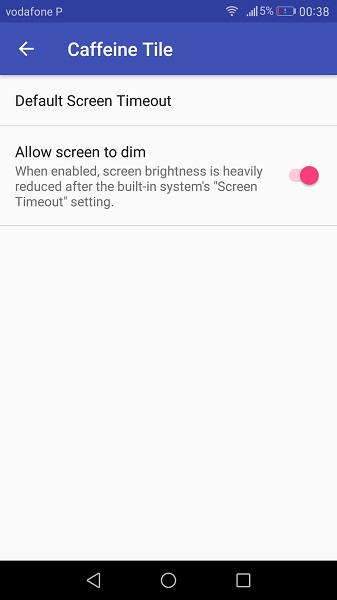
the 4th – To finalize just now to open the bar quick shortcuts and click on the pencil to edit the order of shortcuts. At the end of the list will arise a new shortcut named Caffeinate that you can move into the visible area.
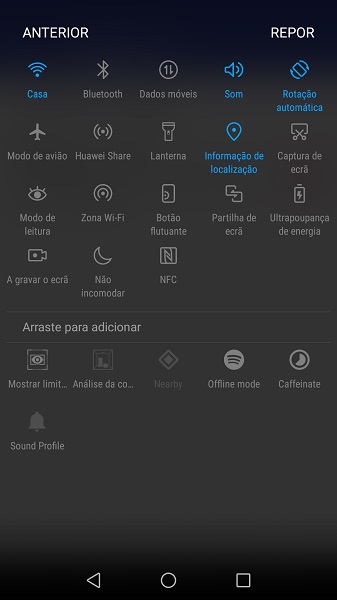
5 – To activate this function just click on the top of the shortcut that will trigger the beginning of a countdown. To increase the time just to load up again from the shortcut. If you want to cancel, it is only necessary to lock the device.
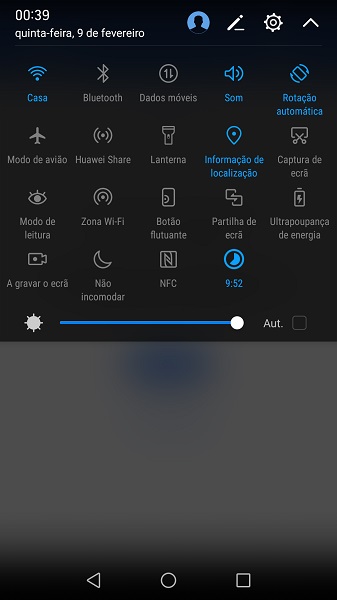
This is a simple function but can be very useful when we need to have the screen always on. If you don’t have the Android 7, you can use the application Caffeine or Caffeine to keep the screen active.
No comments:
Post a Comment