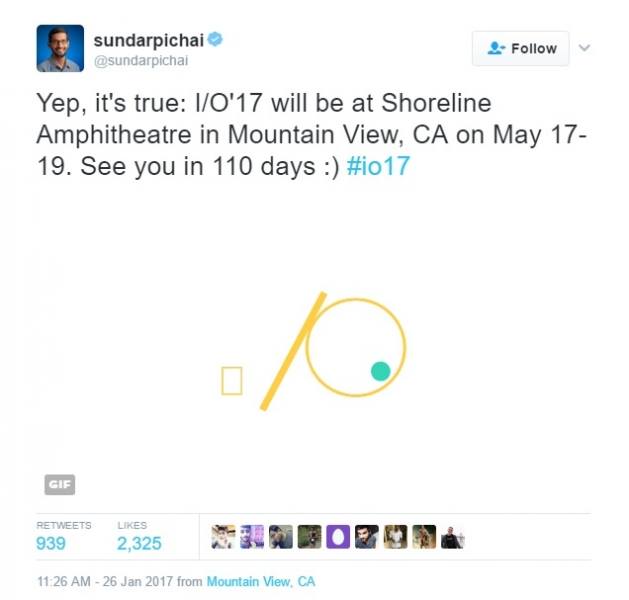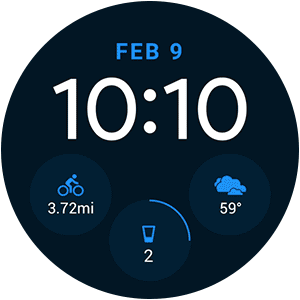You like so much Android that I would like to be able to have the operating system on your computer? If yes, know that this is possible. Thanks to an open-source project called Android x86, it is possible to put the Google operating system to work on virtually any PC.
a system designed for smartphones and tablets, it possibly will have some differences in usage to be triggered on a computer. Even so, it is possible to make a series of interesting tasks – this access your email until you download and run games and apps from the Play Store – with Android on your computer.
you Will need to have a flash drive of at least 2 GB that you do not want to use. This is because it will need to be formatted to be used as a boot drive. The best, however, is that this technique that we will teach you the following it is easily reversible. When you tire of “playing” with the Android on the computer, simply shut it down, restart the PC and voila, everything is back to normal.
See below on how to run Android on your computer:
1. Download the latest version of Android x86 in ISO format through this link. If your computer can handle operating systems 64-bit, you should prefer the 64-bit version of Android.
2. the Download the portable version of the installer Rufus by means of this link (clicking the link will start the download). This program will help you create a usb boot drive with Android.
3. Finished the download, open the Rufus. You should see a screen like this:

4. Make sure that the device selected is your usb drive (in the menu first) and that the file system is FAT32 (in the third):

5. Check the box for “create bootable disk” and select “ISO image” from the side menu. then click on the icon to the right of the menu, and then select the ISO file of Android that you downloaded before.

6. Done all this, click “Start” and let the Rufus to carry out the process. When it finishes, you will need to restart the computer, then read everything below before proceeding.
7. You will need to restart the computer and enter the system BIOS to choose the boot drive. To do this, keep pressing F12 as the PC restarts (for some PCs, the key that makes this is the F10 or the Delete). If everything goes right, you should reach a screen like the one below:

8. Select the option “Run Android-x86 without installation”. This option faráo Android run from usb flash drive without being installed on the computer.
9. Wait for the loading to finish. When this happens, you will see the configuration screen of Android:

10. Complete the setup process and use the Android normally. The keyboard and the mouse should work without problems, as well as the power button of your computer.


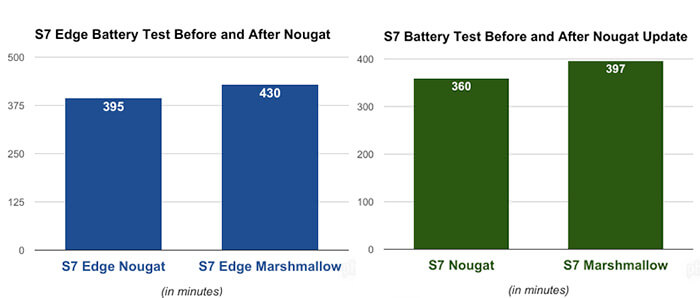 Tests autonomy to the Galaxy S7 and S7 the edge of the PhoneArena
Tests autonomy to the Galaxy S7 and S7 the edge of the PhoneArena 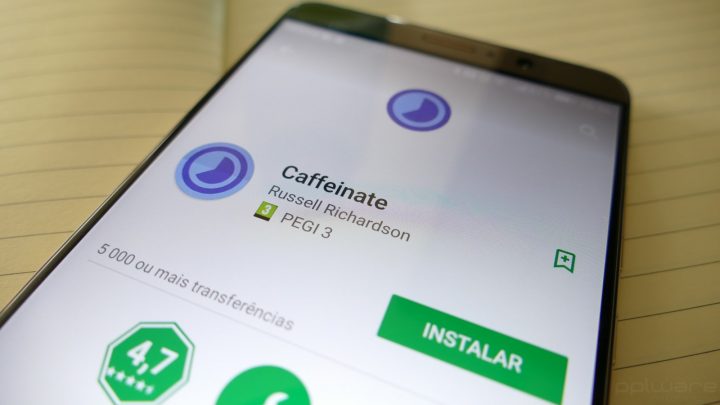
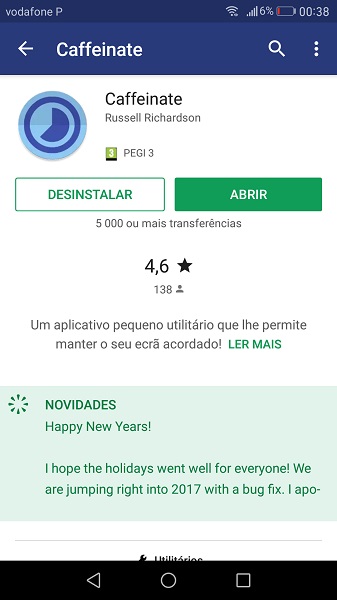
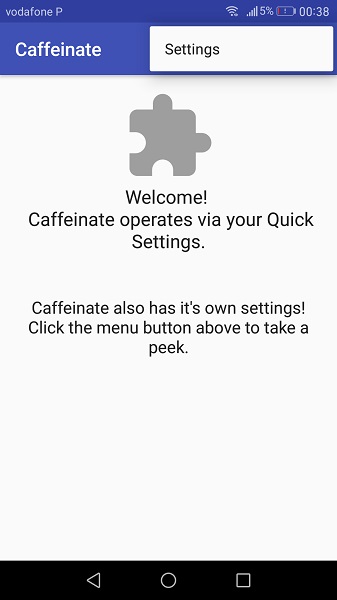
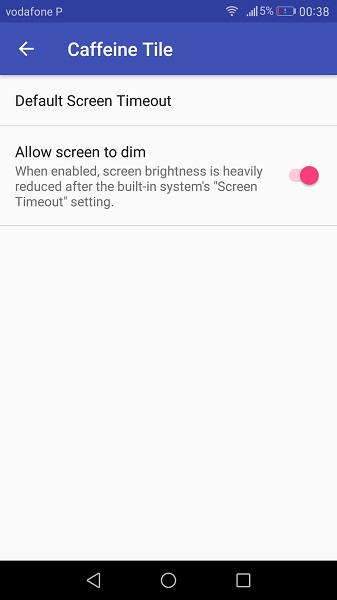
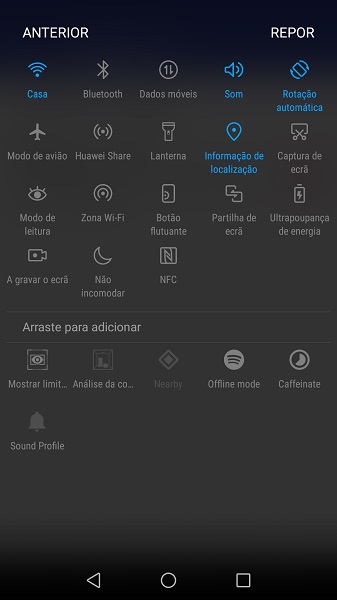
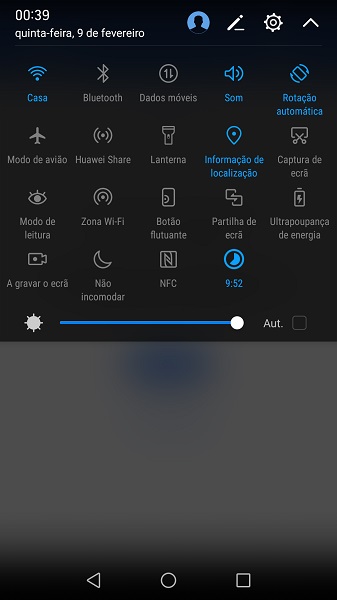



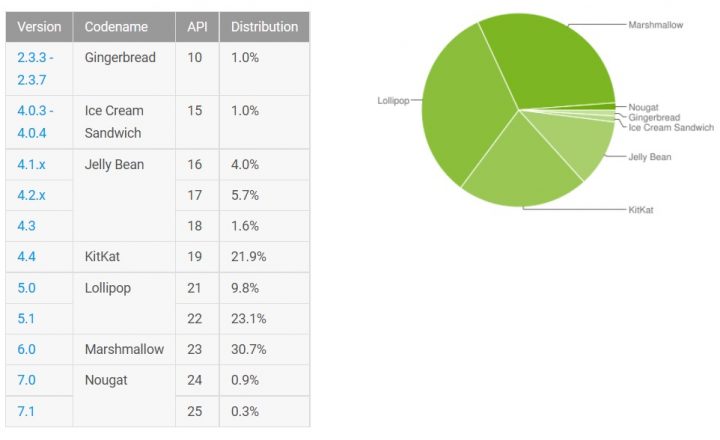
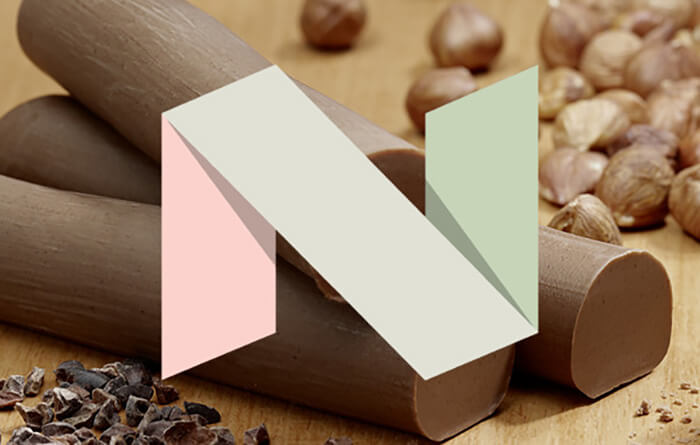
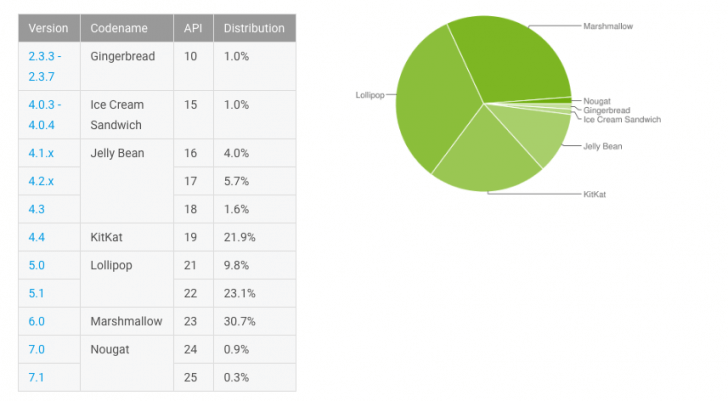
 Let’s talk about the Android 8? Yes? It is indisputable that we live in times in which the technological development is higher than the speed with which users ca n benefit from the technology.
Let’s talk about the Android 8? Yes? It is indisputable that we live in times in which the technological development is higher than the speed with which users ca n benefit from the technology.